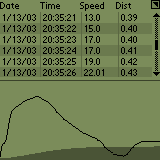For testing the Pabilo application on your palm you can use the pabilotest
application that comes with PabiloII. It is an application that runs on your
linux (SuSE preferably) system and feeds Pabilo with data using the serial
port.
I have also a QT application to have some graphical interface that can be
downloaded from my website with the following link
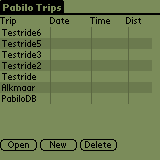

After installing Pabilo on your Palm and mounting the Speedo sensor hardware to your bike you are ready to make your first trip.
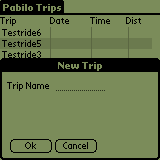 Just start the Pabilo application and create a new Trip with the New button.
Just start the Pabilo application and create a new Trip with the New button.
The name you enter here will be the database-name on your Palm that is associated
with your trip.
All data records created during your trip will be stored here for later review.
After creating the trip you can now select it and open it with the open
button. The first thing to do is set the preferences for your wheel size
and update rate by selecting the preferences menuitem.
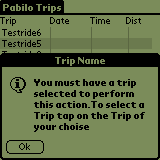
when you did not select the Trip and press open or delete you see the following
alert.
You have to take care with the delete function because the delete is immediate
so no questions if you realy realywould like to do this.
It is planed for a future release but for now you have to be carefull what
you are doing.
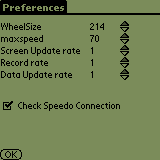
The Preferences let you change the folowing settings:
- Wheel size in cm
- Maximum Speed to scale the graphical speed repressentation
- screen update rate in seconds
- Data log rate indicates the time in seconds that a record is created with the current speed and the total wheelrounds since start of the trip.